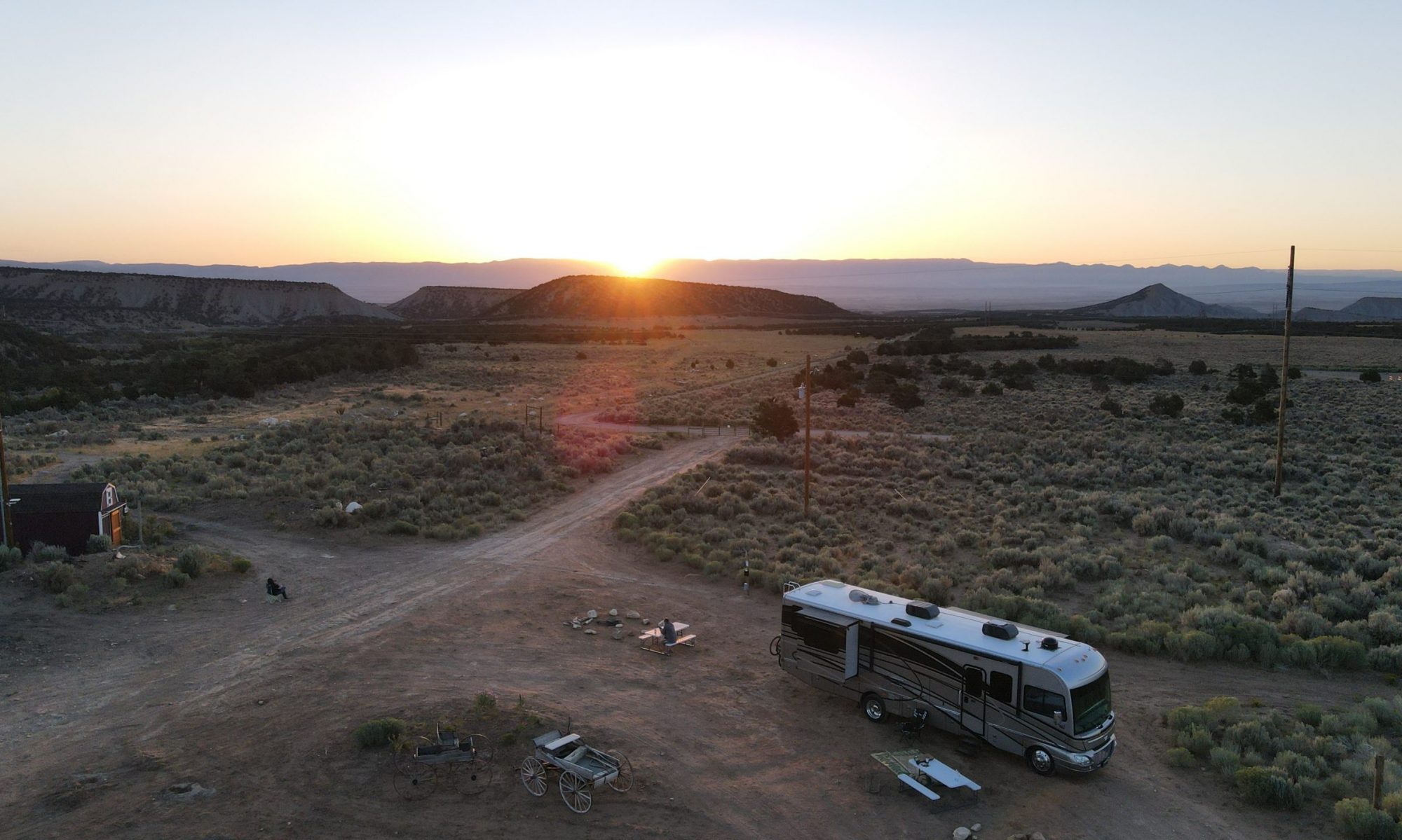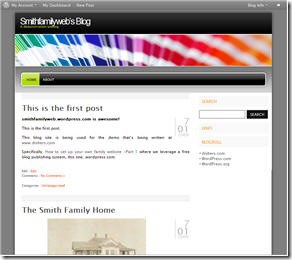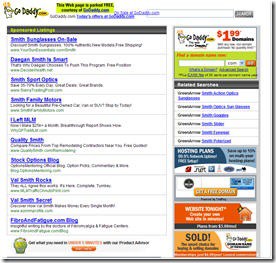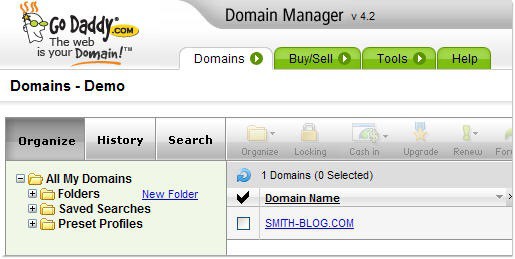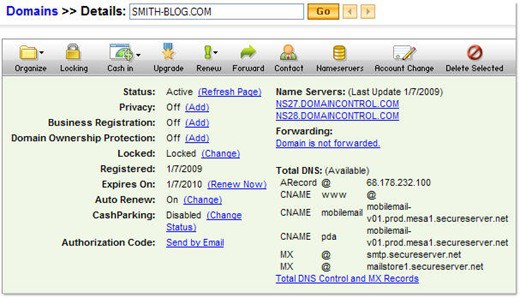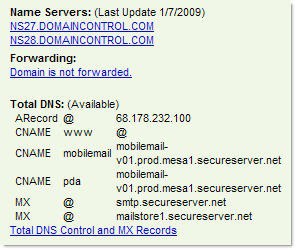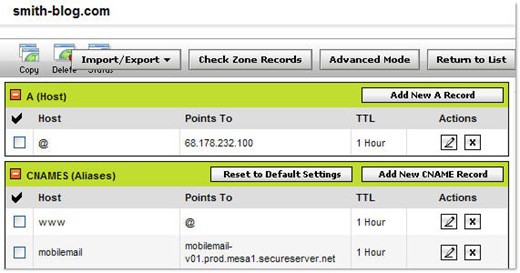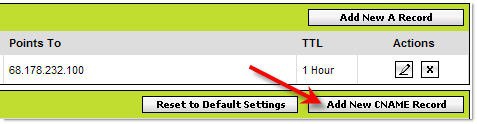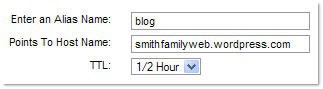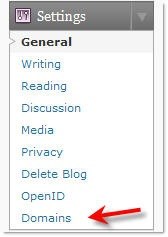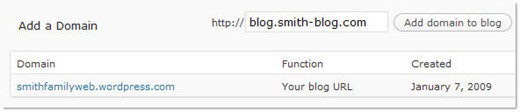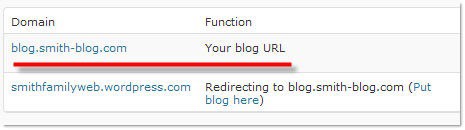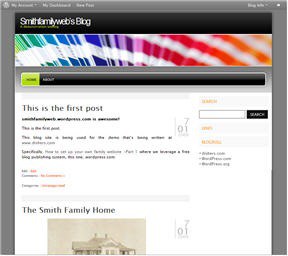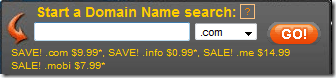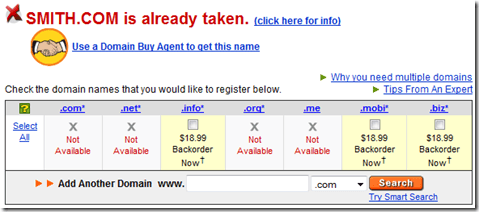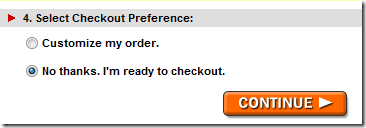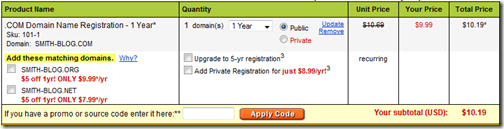Previously in Part 1, we set up a web-blog at WordPress.com.
In Part 2, we ventured out and registered a domain name via the registrar Godaddy.com.
In Part 3 we’re going to tie the two together. (Though this functionality with WordPress.com is not FREE)
Our demo blog is: http://smithfamilyweb.wordpress.com/ It was the best we could find when registering.
You can go there now and see that it’s functional and looks something like this:
But it clearly is a WordPress blog at WordPress.com. That’s not necessarily bad, but it’s limited and not very portable. What if we need or want email? What if we already have a domain or find something we like better after we’ve registered this blog?
In Part 2, we registered the domain: smith-blog.com
It currently goes no where, and if you hit it, it points to a parked landing page at GoDaddy that looks something like this:
But we’re going to fix that. We’re going to make the following url’s:
www.smith-blog.com and simply smith-blog.com open our new WordPress.com Blog.
To do that you need to change the DNS (Domain Name Service) Records for your domain. If you registered your domain with GoDaddy as we showed in Part 2 you’ll be able to follow right along.
Log Into GoDaddy with the username and password you set up when you registered your domain.
Locate your domain in the Domain Manager, it should look something like this:
Click the domain to open up the settings for this domain. From here we’ll be able to adjust all kinds of attributes for the domain and it it should look like:
Most of the attributes are beyond the scope of this series of articles.
Needless to say, having your domain ‘locked’ is a good thing.
What we’re going to work with here is the information on the right. From the Name servers on down:
Our domain is currently registered with GoDaddy. We are also going to continue to use their Name Servers since they are free and perform fairly well.
They also have a pretty nifty, easy to use, admin tool to administer the DNS records.
But what is the DNS stuff anyway?
Put in simple terms, DNS tells people where to go.
When you type in www.google.com, your computer asks a Name Server where do I go for www.google.com? This name server is probably local, probably at your internet service provider. If it doesn’t know, it will track down the authoritative name server for google.com and ask it, just where do I go to get to www.google.com. The Authoritative Name Server will give it the answer and it will tell your computer. It will also keep that information incase someone else asks. The it won’t have to track down the Authoritative Name Server again. At least not as long as the TTL value for the information it got from the Name Server. The TTL value is like the expiration date on Milk. When information expires, your name server will delete it. It’s bad, or at least no longer good, possibly.
So for my current domain, the Authoritative Name servers are:
NS27.DOMAINCONTROL.COM and NS28.DOMAINCONTROL.COM (there should always be at least 2 servers)
Click the Total DNS Control and MX Records link.
You’ll now the get DNS Manager interface which should look something like this:
If you recall, our domain wasn’t pointed anywhere, or rather it was pointed to a parked page. That’s what 68.178.232.100 is, a GoDaddy Host for parking domains. If you click the link you’ll probably get a ‘Sorry page’.
You’ll notice that your only host is @ and it points there. The @ is essentially a wildcard. For anything or ?.yourdomain.com go to that IP address, the 68.178.232.100.
Below that you’ll have CNAMES (Aliases) which are a little more specific.
In the above example www points to our wildcard @. So anyone asking about www.yourdomain.com will get sent to the wildcard address.
Fair enough?
Look at the mobilemail cname. GoDaddy has that pointed at one of their mobilemail servers mobilemail-v01.blah blah blah.
That’s not important to us, if you won’t use their mobile mail product you could click the X and delete that record.
NOTE about DNS: DNS changes take time to propagate. Remember my simple description about how it works and the TTL values? This means that when you change something, all the other servers around the world who’ve asked for this information won’t ask for it again and get the new information until that other information ‘expires’. If your TTL value is too high, like a week, then there are servers out there that may not get the updated information for up-to a week. Even with short TTL values, there are servers that ignore these values because they don’t want to go asking all the time. They are lazy. Be extra-careful when making DNS changes. Make sure you make them right the first time. You don’t want to wait a couple hours to find out you didn’t do it right.
Add or Edit a cname to point to your WordPress blog.
We’re going to add a cname so that http://blog.smith-blog.com takes people to our blog on WordPress.com
We’re using blog, but you can use ‘www’ or what ever you like.
Note: The ability for WordPress to work with an external domain is an ‘upgrade’ to WordPress.com. That means it costs money. $10 per year to be exact which in my opinion is a bit steep. But it is what it is.
The cost is also $10 per domain, so choose your redirect wisely.
In your domain manager, click the ‘Add new Cname Record’ button:
We’re going to fill it out like this:
We’re going to set the TTL to be pretty short (1/2 hour).
The result after adding will look like this:
We’ve done the DNS part, which can take a few hours to actually work.
GoDaddy’s DNS servers don’t seem to update very quickly and this stuff takes time to propagate. If you run into trouble with the next step, the Servers probably haven’t updated. In my case I made the changes late at night then performed the next step the following morning.
For clarity: we chose: blog.smith-blog.com which seems kind of redundant, but you could have easily changed the www to point to your WordPress Blog or anything else you think is easy to type and remember.
Adding the Domain redirect to WordPress.com
Log into your WordPress.com Blog, and go to the Dashboard.
On the lower left (with the current version, 2.7) you should find Domains under the settings:
You now have the opportunity to add the redirect we or cname that we added:
At this point WordPress will check the DNS and make sure it’s working. They will also prompt you for payment ($10) for one year to redirect this.
If you elect to give them the $ you’ll be good to go.
The end result will look like:
Now, clicking the following link: http://blog.smith-blog.com/ will take you to your WordPress.com blog (if DNS has propagated and you didn’t mess anything up).
So you should get:
Instead of the GoDaddy Landing page.
In part (4) we’ll talk about email, specifically tying Google Apps for domain to your domain. This gives you gmail for your domain as well as isolated Google Docs, Calendar, and a few other features.