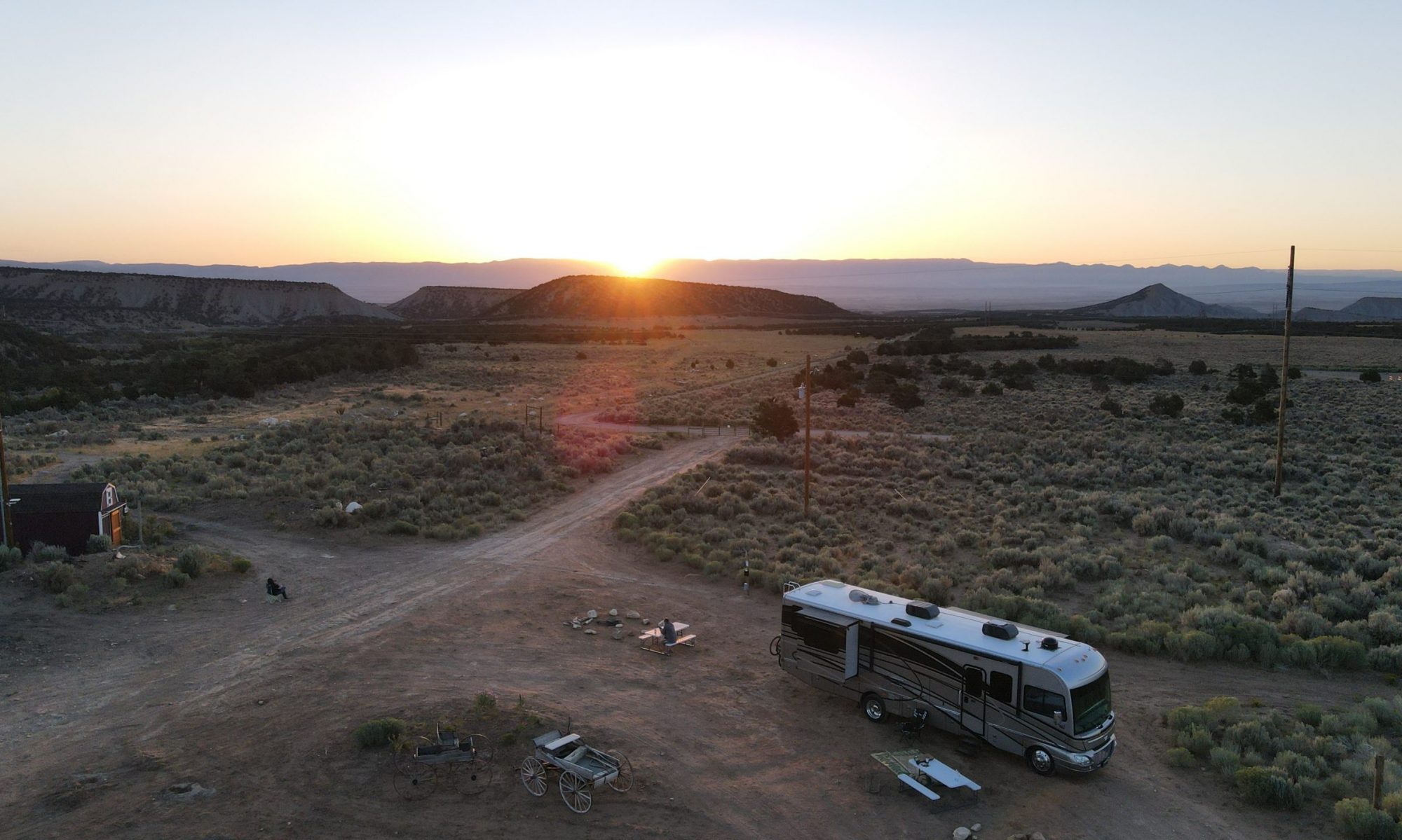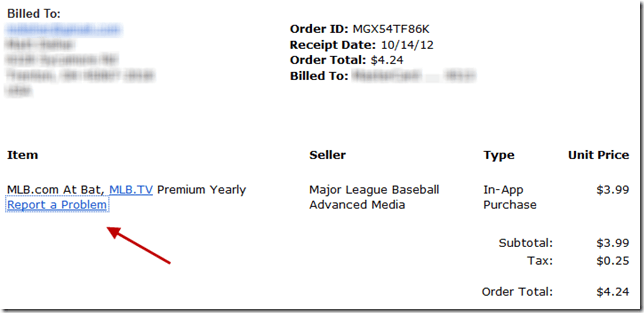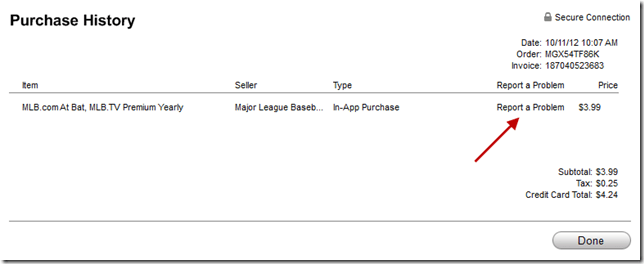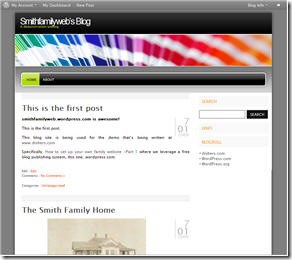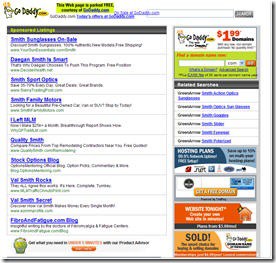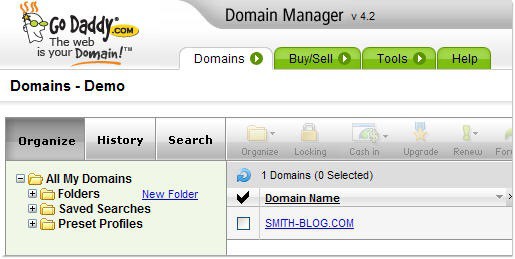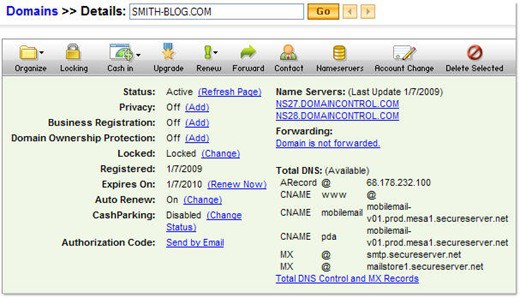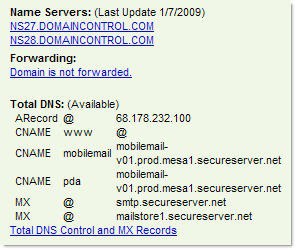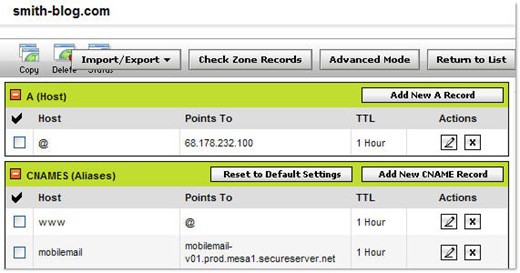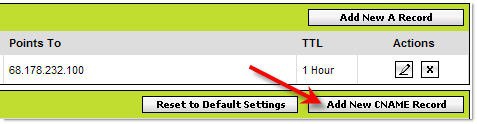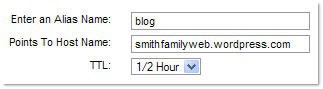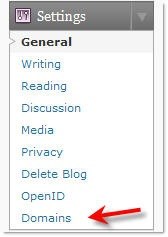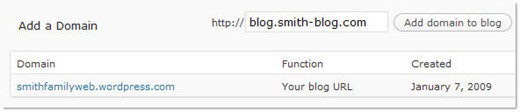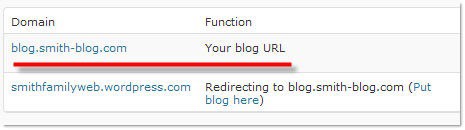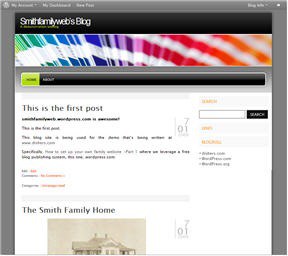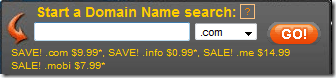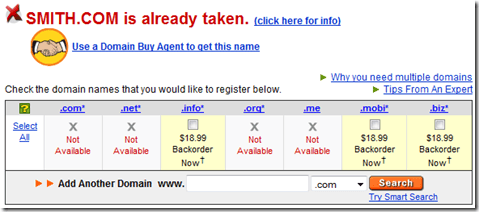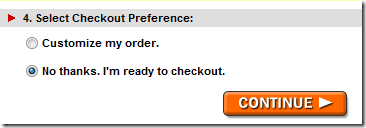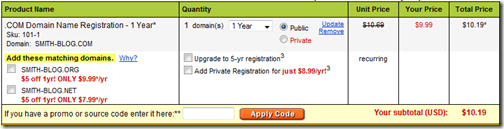It’s been a long time since I’ve gone on a RANT about poor customer service but here goes.
Last Thursday, the Cincinnati Reds were in a Do-Or-Die Playoff game, at 1pm. We recently moved into a new building, and don’t have any Cable TV installed yet. (TimeWarner, your RANT will be forthcoming).
Obviously we wanted to get this game which was on National TV on some of the TV’s in the building for folks who love the Reds could watch and keep up with the game.
We have a couple conference rooms equipped with AppleTV’s. So we thought, “Oh, this will be easy, we just need someone with an AppleTV/MLB subscription to log in.
LJ was already watching the game live on MLB.com using his MLB account. We tried his account with AppleTV but it wouldn’t work. So we did the next best thing. I purchased an MLB subscription, in an attempt to bring happiness to our beloved fans.
AppleTV/iTunes, did everything right. Showed me that the game was available then prompted me to buy the subscription. So I did. After the subscription was processed it let us know that “Oops, Sorry, this game is blacked out in your area”. Huh? It was on broadcast national television.
Thanks for that.
So today my iTunes statement comes in and looks like this:
See that link right there ‘Report a Problem”.
I decided I’d click it, cause, yeah, I have a problem. I don’t want a recurring MLB.TV subscription that I’ll never ever use again.
So I click it. What does it do? Opens itunes:
See that “Report a Problem’ text, that’s a link in iTunes.
So I click that.
What does that do?
Opens a browser, which is what my email invoice should have done in the first place.
Except, I’ll be damned if you can actually dispute an individual charge. It’s just the generic iTunes Support Page:
http://www.apple.com/support/itunes/
This is not helpful.
Apple is so good at so many things, but this is one area that’s been horrible forever. No wonder they are as profitable as they are. If we could force our customers through a maze that doesn’t ever let them fix their issue and we got to keep their money… We’ve all be millionaires.
After all it’s just a $0.99 app or in this case a $3.99 subscription. I’ve already wasted more than that is worth to me. No wonder. I bet most people just give up.
Now I get to make a phone call, which I can assure you will be super special.
Update: After jumping through the 87 hoops on apple.com and expresslane.apple.com, I was finally able to talk to Heather, who took care of this for me. But it just shouldn’t be this hard.
Update #2: I purchased a retina iPad as an update to the original iPad that I got pretty much on day one. I do love my iPad, I use it every day. Since IOS6 left iPad(1) in the dust, I was compelled to upgrade. Less than 3 weeks later they announce a new 4th generation iPad. Same retina display only 2x faster and better.
I read on the web where Apple usually allows people to swap if their purchase was made within 30 days. It appears this isn’t policy but it’s a good customer move. I mean my iPad looks like new and if someone bought it at ‘refurb’ pricing, they’d be happy. Anyway a few phone calls to my local Apple Store pretty much discouraged me. Apple Genius ‘DeAndre’ pretty much blew me off. Spouting out the 14 day return policy, though he admitted they do often stretch that to 30 days in some cases. At the end of the day, I was left without a confident feeling they’ll make it happen. I asked for a Genius appointment for launch day (Nov 2nd) and was denied. I’ll be damned if I’ll stand in line.